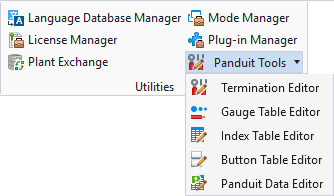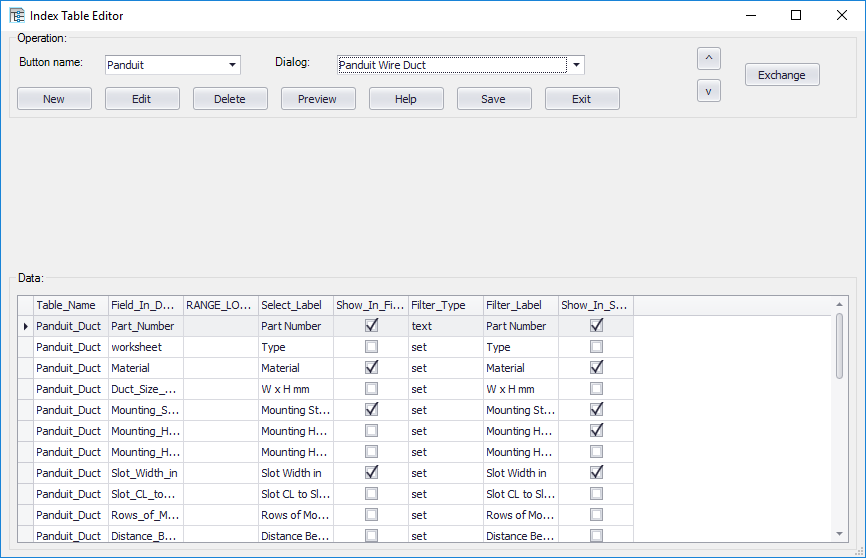Index Table Editor
The Index Table Editor lets the user edit the Index Table.
Accessed from:
| Setting | Description |
|---|---|
| Button Name and Dialog | When you select a button in the Button Name field and a dialog name in the Dialog field, the database columns for that button and dialog will appear. |
| New | Adds a new row to the Index table. Blank setting fields will appear for the new row. |
| Edit | To edit the displayed information, select the desired row and then select the Edit button. Editing (Setting) fields will appear for the selected row. |
| Delete | Removes the selected row from the Index table. |
| Up Arrow/Down Arrow | Allows you to move a selected row up or down in the list of rows (which affect the order in which the fields appear in the dialog). |
| Exchange | Switches the positions of two selected rows (hold down the <Ctrl> key to in order to select the second row). |
Index Table
The Index Table (IndexTable) allows you to control fields to display and the types of filter to use in each dialog.